Meet your smart
influencer manager.
Mysocial is the most powerful way for influencers to build their social media career on YouTube, Instagram and TikTok


TikTok is one of the most popular social media apps in 2022, and reasonably so. TikTok allows you to create excellent videos with music, skits, and challenges, among other unique options. One of the reasons TikTok is so popular is that it embodies so much creativity, which makes you question how to edit videos on TikTok & what are the procedures that go into it?
Editing videos on TikTok may seem difficult, but it is simpler than you think! You really don't have to be an expert to edit videos on TikTok; the app offers tools that make recording and editing videos on TikTok simple and fun.
A Garyvee always says: “TikTok algorithms give everyone the chance to become the next successful influencer”. And if you’re planning to write the next story, it’s time you know all the nitty-gritty of making a viral TikTok video.
This post will show you how to edit videos on TikTok in the most comprehensive way possible. It will emphasize TikTok editing tips and simplify the process as much as possible. Let’s dive in!
you can film and edit videos on TikTok in two ways:
You may, however, choose to use both your camera and the TikTok app by importing photographs or videos from your camera roll and editing them in the TikTok app.
Here are some pointers to consider when creating your TikTok video:
When you launch the TikTok app, tap the (+) button at the bottom of the home screen to access the camera. Before you begin shooting, you may modify numerous settings…
The TikTok camera also has a beauty option that softens your face to make you appear more attractive.
There are also many color correction filters to choose from based on the sort of scenario you're recording. The G6 filter is fantastic for portraits, and the B5 filter is wonderful for landscapes, and there are a lot more for you to discover & experiment with.
Also, there’s a slider to choose how much the filter is applied to the video, an option Snapchat & Instagram lack!
You may add music by tapping the sounds button at the top of the screen. You can either search for music or use a featured sound that’s currently popular on TikTok. However, if you prefer to film your video first, you can easily add music later.
You may use various effects on the TikTok app. For instance, you may select a background from your camera roll or create many clones of yourself to dance alongside you. Specific effects are usually trending, but you can also store effects to use later without sifting through them all again.
The ‘Effects’ option accesses TikTok's extensive special effects library, including anything from digital upgrades to split screens to Augmented Reality (AR) filters. This is where you go to create gigantic googly eyes, rainbow swirl effects, and other trendy video effects.
TikTok has also made it easy to browse effects based on categories such as effects for ‘Face,’ ‘Trending,’ and ‘Animal’ effects…
Some of the functions, however, can only be used while filming video footage directly in the app, while others may be used with pre-recorded clips.
Want more TikTok effects? Try the green screen effect!
The Green Screen effect is one of the most popular and adaptable. It allows you to utilize a photo or video as your backdrop. This effect may be used to record oneself responding to something, make a voiceover narration, or create a clone.
TikTok offers several amazing tools that let you add creativity to your movies. Still, it is not an outright video editor. You will be able to do a lot more if you utilize an external editor to look at your TikTok videos.
But before using a different video editor, you must first download your TikTok video. But to be able to download it, it should be uploaded already..! In other words, you can’t use or save anything to the camera roll from the drafts folder; it must be posted on the app.
So, on the video, turn the ‘who may see this’, toggle to ‘private,’ and then upload the video.
Once it's posted privately, go to your TikTok profile, click the video, press the three dots symbol, and click ‘Download’ to save it to your local device.
A variety of video editing apps are available for your smartphone. They may not have as many interesting ready effects and features as TikTok. However, most of them offer a wider range of possibilities & may be worthwhile testing them out.
PowerDirector, Timbre, Vizmato, YouCut, and InShot are some video editing apps you can use.
When making your video, you may choose to shoot a video between 15 seconds and 60 seconds. However, with the new update, you can now make up to 3-minute videos on TikTok. The camera will automatically stop recording after this time. A timer can also be set to start recording after 3 or 10 seconds. This feature allows you to record clips hands-free. You can access the timer on the first screen after hitting the plus icon at the bottom of the screen.
Tapping on the record button will let it film video normally until it reaches the end of the 15 or 60 seconds. Also, by sliding your finger up or down the screen, you can zoom in and out as the video is recorded.
When you have finished recording one section, take your finger off the screen or tap the record button to stop it. Then, repeat until you have finished recording all the sections of your video.
If you mess up a section, just hit the delete button and it will get rid of the last recording.
After recording all of your videos, press the ‘check’ button next to the ‘record’ button. This leads you to the initial editing page. Here, the whole video will be looped, text may be added, and clips can be modified…
Touch on the adjust clips button in the upper right corner to begin adjusting your clips. Here, you may choose each of your clips and manually alter their durations. Clips may also be re-recorded by selecting the video and tapping ’start again’. When you're done, click ‘Save’.
Bear in mind that video completion rate is an important factor on TikTok. So, having people watch your video more than once shows the TikTok algorithm that your video is interesting.
This implies that the smoother your video is, the more engagement it gets. Thus, syncing the ending of your videos to the beginning to create a continuous loop will keep viewers hooked, increasing reach, and boosting engagement.
‘Transitions’ allow you to easily go from one clip to the next. You can select various beautiful methods to smoothly transition from one clip to another in your video. Hold down the transition to apply it to the video.
Any effects you've applied may be undone by clicking the ‘undo’ button beneath the timeline. Then you can start over.
In the time section of the effects window, you may put any section of your video into slow motion, reverse speed, or on repeat. The split section gives you several options for duplicating a section of your video into any number of effects.
Including transitions in your video is an excellent method to jump on current trends and keep viewers interested.
Transitions might be one of two things:
Jump cuts are the simplest type of transition.
A jump cut is merely the placement of one clip after another without any effects. The trick to making it smooth is to keep the flow of your speech/act interesting and unpredictable. You most probably have seen someone talking about interestingly shocking facts and you just keep on watching their content, even if its transitions are so simple… that’s exactly what we’re talking about!
The finger snap is a jump cut variant in which you snap your fingers to switch to each new clip. This transition is most popular with transformation TikToks, but may also be used with natural views and unboxing… etc.
This is a rather basic transition. You put your hand or an item up to the camera, ensure you completely cover it. In the second clip, you begin shooting with your hand or the item covering the camera and then remove it.
You may do a jump cut to transition between scenes, giving the impression that you're being transported elsewhere. This transition requires more work since you must control framing & camera movements.
One of the most important TikTok editing tips is to use proper lighting and sound. Lighting is particularly important since it makes video quality higher. Depending on the video you're creating, you might be able to use natural lighting, but most artsy scenes would require artificial lighting.
It may be argued that having good sound is more essential than having nice lighting. But we’ve seen many famous TikTokers record their voice using the microphone on their wired headphones for instance! It's a little improvement over the phone’s microphone, but if you don't have any equipment, the phone will do just fine! Just make sure you record in a calm environment with no background noise.
Ring lights have become a popular item. They're widely accessible and reasonably priced. They can provide bright or soft lighting even if you're filming in a dark environment or with little natural light.
High-energy LEDs are the best because they generate white, clear light. And it’s ideal for video and photographic work.
If you're shooting in a large set & the videos include dancing or movement, you'll need three types of lighting equipment: a ‘spot light’, a ‘fill light’, and a ‘back light’.
You may change the volume of your original recorded clips in contrast to the TikTok sound. Simply press on ‘volume’ to do so or to record a voiceover in your video. Then go to the ‘microphone’ button on the right side of the screen.
If you want to change the sound of your voice, simply touch on ‘voice effects’ and pick from a variety of distinct atmospheres.
To add background music, click on sounds in the bottom left corner (or the top of the screen) and search for the sound you wish to use or choose. You may select from numerous parts of each song, ranging from 15 to 60 seconds.
You may also make a sound your favorite so that it is easier to locate when next you want to use it. Open the sounds window by clicking the favorites button next to the explore button.
After recording your video, click the ‘effects’ button on the right side of the screen to apply effects. Here, overlays, transitions, splits, and temporal effects may all be added. While the video is playing, press and hold the effect to apply it to a specific part of the video.
You may also add ‘Voice Effects’ to add reverb, make your voice sound like a robot or a chipmunk, and many other possibilities… but this does not apply to videos uploaded from your camera roll.
To add effects after recording, add them in the upper right corner of the screen. The effects button allows you to put other looks over the top of your video, such as the popular Rainbow Strobe effect, which provides the appearance of multicolored flashing lights.
You can also include backdrops or animations. You can keep applying effects to different parts of the video until you are satisfied with what you have generated.
To add stickers to your video, go to the bottom of the editing window and click on the ‘stickers’ icon.
You may add a wide variety of graphics and emoticons to your video here. This includes features like a timer, trending stickers, incorporating a poll in your video, and all of the emojis from your keyboard.
You may also manually add a face zoom and zoom in on a face in any part of the video in the stickers section. Captions may also be added to your films to help save time while recording.
Inshot is a good external video editing app that you can use to edit your videos before posting on TikTok. It contains several unique editing features available for free.
InShot allows you to trim clips, split and rearrange clips, adjust speed and volume of sounds, extract audio, add filters and transition effects, and much more.
Every content creator wants a large number of views for their work. You may decide to share links to your videos with friends and other social media platforms. This will increase your views, but your viewers may be unable to register their likes and comments.
One great solution is to use the SmartLink function on MySocial.io. The feature allows your followers to open your page within the TikTok app where they can like, comment, subscribe, and even download & share the video!
MySocial can also help you build an updatable MediaKit, connect with world-class sponsors, and also network with other influencers who are killing it just like you!
All these functionalities and more are waiting for you to discover them!
Download MySocial App now! It works on Android & iOS alike!

TikTok's content is typically super creative; a lot of work goes into each video you see. And as you know, keeping your content up to standards requires a little more work than average. You can check our blog for tips to produce quality content for TikTok, and you can always rely on MySocial to boost your overall influencer career.
Mysocial is the most powerful way for influencers to build their social media career on YouTube, Instagram and TikTok

Mysocial is smart influencer manager - in your pocket.
Our office:
Anckargripsgatan 3, 211 19,
Malmö, Sweden




